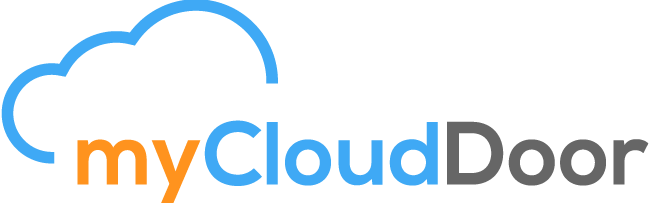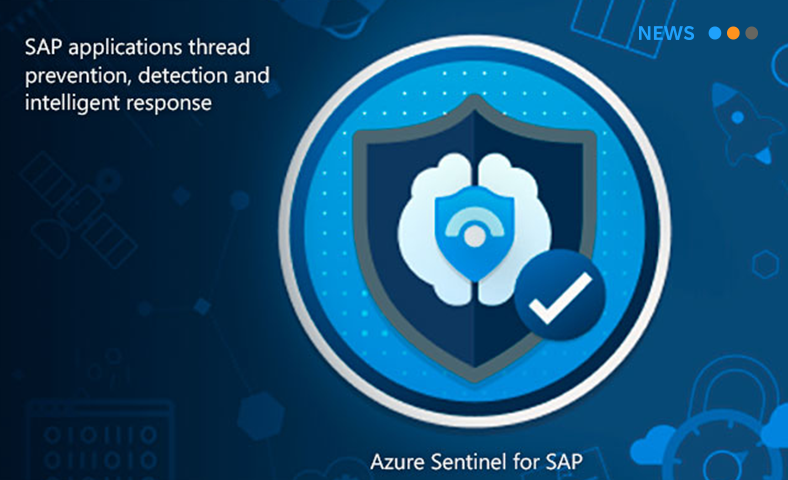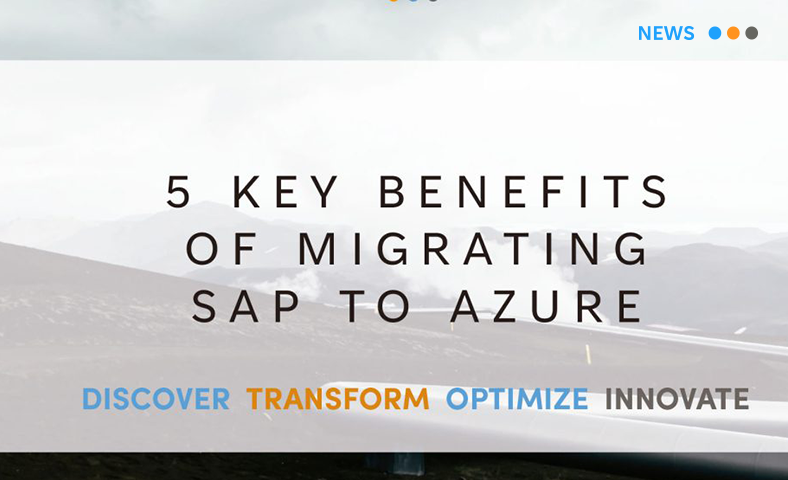myCloudDoor Has Earned the Microsoft Azure Virtual Desktop Advanced Specialization
September 2, 2021
New opening: Portugal
September 29, 2021As a new Azure user, it may seem crazy how many services and opportunities Azure can offer.
Many times users want to set up small labs or cloud environments to test workloads or applications.
These tips may be useful if your stay in Azure is expected to be long and you are overwhelmed by the sheer number of options Microsoft offers.
1. Reset/Create a user in a virtual machine from the Azure portal.
In Azure, it is very easy to create new local users on the machine. Just go to the machine and at the bottom of the tabs we will see “Reset password”, the name is misleading because we can also create new users.
Now we will create another resource group with a virtual network and subnet, in another region.

We simply enter the user to whom we want to change the password or give the new data to the new user.

2. Create a virtual machine with the name in the OS disk and NIC.
If we are not very familiar with ARM templates, we can observe that when creating a very simple machine (VM, OS disk, network interface, public IP), it gives us the option to name both the operating system disk and the network interface.
This can be done by modifying the ARM template of the deployment.
As we can see in the images, there is nowhere to tell us how to name these resources:

In the deployment review, we will click on “Download Template for Automation”.

Click on Deploy to modify the template.

Recently they added the NIC name as a parameter so we can easily change it:

If we want to change the disk name, we must go to Edit Template and go to the OSDisk options.

We look for the osDisk object and inside we add the “Name” parameter together with the name we want to give to our disk:

3. Create a custom packaged VPN with CMAK.
RAS Connection Manager Administration Kit (CMAK) is a Windows tool that I recently discovered. It allows you to create connection profiles to remote virtual networks such as a VPN from a Virtual network Gateway.
It is a very useful tool because you can facilitate the installation of the VPN itself and the certificates since it only requires you to click on an .exe file and all the configuration is done automatically.


It must be installed as a feature in Windows and the creation steps are very intuitive. In addition, it will let us some customization like putting the logo of our company.

4. Azure Migrate Service.
The name can be misleading because it will not only perform the migration of our machines but it will also help us in the previous assessment, evaluating the possibility of migrating them to Azure. For example, if we have on-premise machines that boot with UEFI, or machines running an unsupported operating system (Windows XP).

It is a very useful tool if we want to know in advance if our servers can be migrated to the cloud before hiring a third party to help us in the process.
5. Reserved Instances.
A basic practice for our move to the cloud is to keep an eye on costs. If the machines that we are going to have in the cloud have a high cost but their use will be continuous over time, you may be interested in acquiring Reserved Instances.
Reserved Instances is a service in Azure that allows us to save up to 80% in computing costs. The only thing we must be clear is that we will have to commit to maintaining its use for 1 or 3 years.

You can pay for a reservation in advance or monthly. The total cost of advance and monthly reservations is the same and there are no additional charges for choosing monthly payment. Monthly payment is available for Azure reservations, not for third-party products.
If you have any questions you can ask us through a comment or by form.