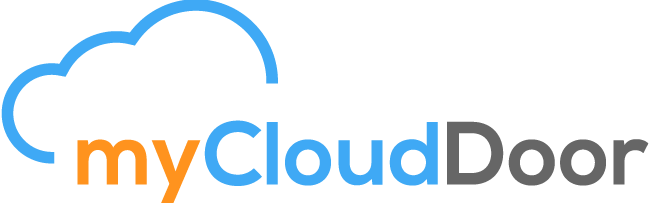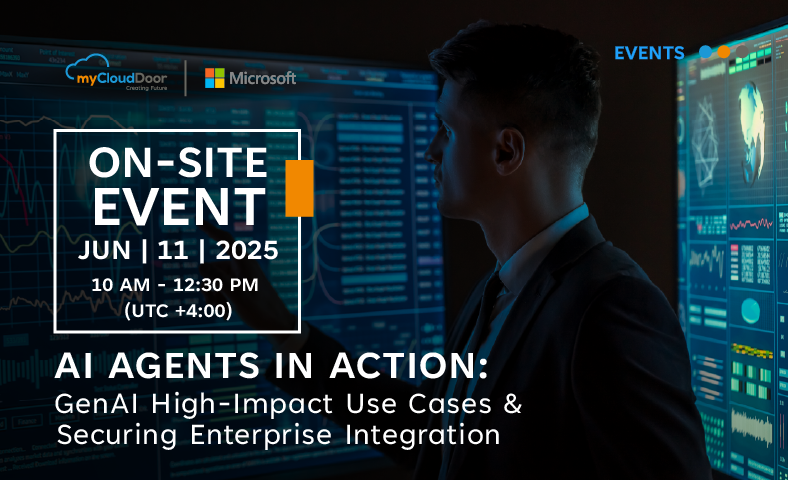LogicApp on Azure: turn on and off your virtual machines with a simple email
January 18, 2021myCloudDoor Has Earned the Modernization of Web Applications to Microsoft Azure Advanced Specialization
March 2, 2021When we talk about Disaster Recovery solutions, one of the most common ones that come to mind is a backup copy in a physical location, in case of data loss, we have the backup. This is also possible to be done on Azure machines using Azure Site Recovery Service by replicating the virtual machines in another region.
Structure Preparation
To test this feature, we will first set up the structure. To do this, we will create a resource group, a virtual network, a subnet and a public ip for the virtual machine for the first region. It will look like this:

Now we will create another resource group with a virtual network and subnet, in another region.

Enable Replication
Next, go to VM-1, and click on the Disaster Recovery tab.

We will choose the target, meaning the region where we want to backup the machine.

In Advanced Settings, choose the resource group and virtual network created earlier.

We click on Start Replication.

Let’s review the options. As we can see, to do the replication, you will need to create other resources such as a storage account, recovery service vault and an automation account.

The process has started.


We can see that has been done correctly.


As we can see in the graph, it will start copying the data to a disk in the other region.

Failover Test
In Compute and Network we can configure the replication options. If not, it will come up when running the test. When the process finishes, we will see that it is Healthy, and we will click on Test Failover to check the operation.


Select the recovery point.

Click OK to start the process.

After a few minutes, we can see that the test has been done correctly.

The only thing left to do is to create a public IP and give it to the machine to be able to access it.
If you have any questions you can ask us through a comment or by form.